How to Fax with Sharp Printers
Sending a fax from a Sharp Printer
- Approach the sharp printer and scan your Shark ID card in the indicated spot on the device.
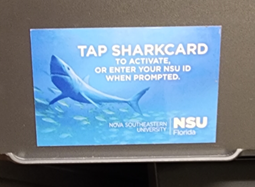
- Select Faxing, Fax, or Send to Fax
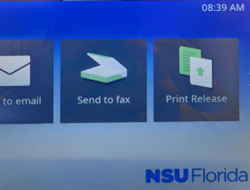
*note: In some cases, the Faxing function is inside of the Scan function and may say Fax to PaperCut.
- Add the recipients (destination fax number) either from your phone book by pressing on the phone book button

- or use the + to manually add them. Fax number should be in 10-digit format with no leading 9 for an outside line. (i.e. to send a fax to 954 123 1234 enter the digits as 9542621234)
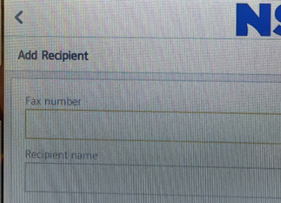
- Once the destination fax machine(s) have been added, follow the instructions on screen to scan the documents that will be faxed

- Once you have scanned all of your pages, press the Finish button to start the transmission.
- You will be able to track the status of your outbound fax in the fax folders on the RightFax web interface.


*Note: For instructions to log into the RightFax web interface, please CLICK HERE